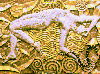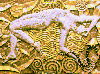Unix/Linux/Mac OS X/ CYGWIN installation
UNIX / LINUX / CYGWIN / MINGW INSTALLATION INSTRUCTIONS
1. DEPENDENCIES
The complete installation needs:
a. required:
- a C++ compiler.
b. recommended:
- Qt version >= 4.0.0 for visualization operation (www.trolltech.com).
- or X11 and Motif for visualization operators.
However, Qt is preferred to X11.
Without these two API, operators 'pvisu' and 'pdraw' are not available.
However, the rest of the operators work without Qt (or X11).
2. UNPACK THE DISTRIBUTIION
a. Copy the file pandore6.x.x-unix.tgz into the target folder
(eg. /usr/local/pantheon).
b. Unpack and untar the file
gunzip pandore6.x.x-unix.tgz
tar xvf pandore6.x.x-unix.tar
or directly
tar xvfz pandore6.x.x-unix.tgz (or gtar xvfz pandore6.x.x-unix.tgz)
3. INSTALLATION
Use:
./configure
make (or make -j6)
make install
make clean
The complete installation should create the followings:
- the library 'libpandore.so' in the folder './lib',
- executable operators in the folder './bin',
- the launch script './pandore'.
To check the installation, execute the following commands:
pandore
pversion
or a more complete commands sequence:
pbmp2pan examples/tangram.bmp /tmp/tangram.pan
pstatus
pvisu /tmp/tangram.pan
The command 'pstatus' must display "SUCCESS".
4. ADVANCED INSTALLATION
a- Pandore configure script accepts most of the standard Autoconf arguments:
--help display a help message and exit
--static create the static version of the Pandore library
(PREFIX/lib/libpandore.a)
--with-qmake=PATH path to the qmake command.
--with-x11-includes=PATH path to X11 includes (Motif version only).
--with-x11-libraries=PATH path to X11 libraries (Motif version only).
--with-motif-includes=PATH path to Motif includes (Motif version only).
--with-motif-libraries=PATH path to Motif libraries (Motif version only).
b- The configure variables you should be aware of are (file 'configure'):
* PERL path to the perl interpreter (optional)
* MAKE path to the make command;
* CXX path to the c++ compiler.
* CFLAGS C compiler options.
* X11INCLUDEPATH: path to the X11 includes.
* X11LIBPATH: path to the X11 libraries.
* MOTIFLIBPATH: path to the Motif includes.
* MOTIFINCLUDEPATH: path to the Motif libraries.
5. COMPLETE REINSTALLATION
Remove all files from the system which are (or would be) installed by
'make install' using the current configuration.
make distclean
Windows installation
WINDOWS INSTALLATION INSTRUCTIONS
1. UNPACK DISTRIBUTION
Unpack the file pandore6.x.x-windows-src.zip. This creates the new
folder 'Pandore6.x.x'.
2. CONFIGURATION (binary release)
To install Pandore, launch:
configure-binary.bat
3. CONFIGURATION (open source release)
To compile Pandore, launch:
configure-vc++Express.bat with the Visual C++ Express compiler
or
configure-devcpp.bat with the Dev-Cpp compiler
NOTICE: With the VC++2005 Express compiler, modify the 'configure-vc++2005Express.bat'
file to add the following variables:
(to avoid the compiling error: cannot find "windows.h" file)
- CPPFLAGS path to SDK includes folder,
for example: /I"D:\Program Files\Microsoft Platform SDK\include"
- LDFLAGSOP path to the SDK libraries folder,
for example /LIBPATH:"D:\Program Files\Microsoft Platform SDK\lib"
4. INSTALLATION (open source release)
To compile Pandore, launch the script file:
install.bat
5. ADVANCED INSTALLATION
It is possible to modify the compiler and the related options
by modifying directly the parameters at the beginning of
the configure file: configure-??.bat.
6. USING PANDORE
The installation creates the file pandore.bat.
This file can be moved into the desktop or the menu.
To use Pandore, launch the script:
pandore.bat
This script opens a new MSDOS session. Try the following command:
pversion
or a more complex sequence:
pbmp2pan examples\tangram.bmp image1.pan
pstatus
pvisu image1.pan
The command 'pstatus' must display SUCCESS.